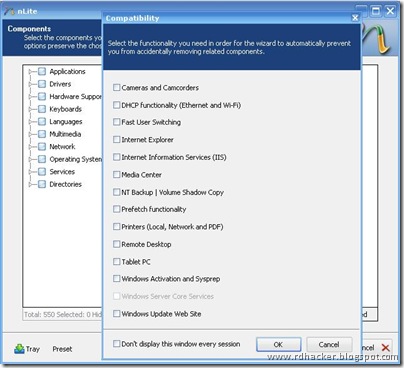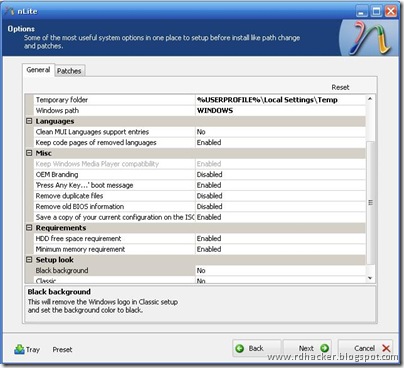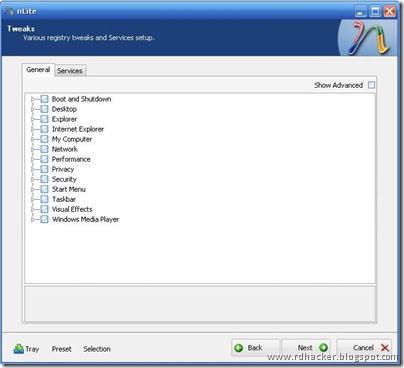One of the most popular topics among our readers is
installing Windows XP on your new laptop that comes with Windows 7 / vista computer - sometimes for compatibility reasons, but also because a lot of people just don't like 7 very much.
The problem that people keep running into left and right is getting to the point where XP starts to install and getting the message "
Setup did not find any hard disk drives installed in your computer". This error happens because your new computer has a storage controller that isn't supported natively in XP, usually an SATA (Serial ATA) controller.

If you don't have a floppy drive in your computer (who does anymore), then you'll need to use a process called slip-streaming to integrate the storage drivers into your XP installation CD.
It should go without saying that this is an
advanced topic, so proceed with caution.
Creating a Custom XP Install
We'll use a software called nLite to create a new XP install cd, so you'll first need to download and install it. Once it starts up, you'll be prompted for your Windows installation, so you'll want to click the Browse button.

First you'll be prompted for the "
Windows installation", which really means your XP install CD. Find it and select the root of the installation, and then click OK to go to the next dialog.

Next you'll be prompted on where you want to save the temporary files used during the slip-streaming process. I chose to create a new directory and called it XPISO, but you can put it wherever you'd like. I just recommend to use a new directory.

Lite will copy all the necessary files off the XP installation and into the temporary folder. When it's done, you'll see all the information on which version it is.


Hit the next button until you come to this screen, where you can select what options you want. Select "
Drivers" and then "
Bootable ISO".

Hit the next button until you get to the screen for selecting drivers. If you click the Insert button, you can choose between adding a single driver or adding a folder of drivers. Since we'll just be loading a single driver, you can choose that option, but you might want to first read the section below about finding drivers for XP.


Browse to the directory where you extracted the driver files, and then select Open. Note that it doesn't really matter which of the *.inf files you choose, because it will select all files in the folder anyway.

nLite will prompt you to select your driver. If you don't know which exact one it is, you can either use Device Manager in Vista to find the exact model, or you can just select all of them. Just be careful not to select a 64-bit driver if you are using 32-bit, or the wrong OS version.

I would recommend including both Storage and Network drivers, as those are the most common drivers that are missing in
XP.

Once you proceed to the next screen, now we can finally finish the process. You can choose to directly burn the cd here, or you can select Create Image to create an ISO file that you can burn to a CD using whatever burning tool you have.
Note: If you chose to create an ISO, make sure to use the "
Make ISO" button before you click Next.


At this point you can burn the ISO image to a CD, and then start your XP installation process.
Finding Drivers for XP
The best place to search for drivers for your hardware is at the manufacturer's support website. The only problem is that almost every manufacturer seems to distribute their drivers in floppy disk image form, even though the computer they are for doesn't have a floppy drive. Guess nobody has alerted them to get with the program.
We can still extract the drivers using an application called
WinImage. Let's run through a quick example… Here you can see the Intel SATA controller driver for my HP computer.

I downloaded and ran the executable, which extracted a file called f6flpy32.exe into a temporary directory. Don't bother trying to run this one, because it'll just prompt you for a floppy drive.

So how to get the drivers out of this file? There are a few options that you can try, depending on how the manufacturer packed the files.
- You can use Winimage to extract them, which is a shareware software, but you can use it during the trial period for free.
- You can try and use WinRar to extract the file. In many instances this will extract a *.flp file, which you can mount in a VMware virtual machine or potentially with some ISO mounting software.
- Some drivers will allow you to automatically extract into a directory. You'll have to try it and see what happens.
- Other methods? If you've got other ideas, leave them in the comments and I'll add them to this list.
Here's the list of files that Winimage can handle, which is quite a lot.

Start WinImage and then open the file, and you should see the contents. Just extract them to a folder, preferably with a useful name so you can remember it later.

Happy Installation…
Required Downloads
Copyright 2008 How to geek – source .All rights reserved .

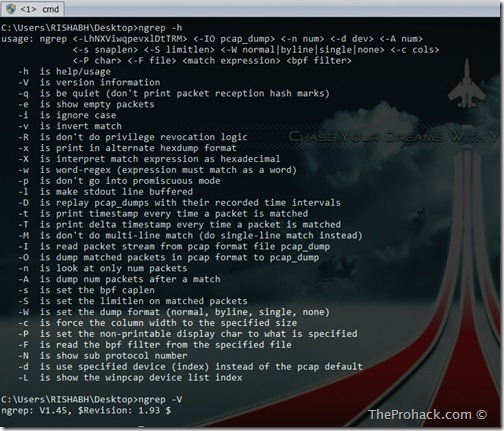
 the “regsvr.exe” virus. Hear my story, while I transferred my notes last night (around 600 folders) and I was surprised to see that around 450 MB of space was eaten by these self replicating space eaters ! I was running
the “regsvr.exe” virus. Hear my story, while I transferred my notes last night (around 600 folders) and I was surprised to see that around 450 MB of space was eaten by these self replicating space eaters ! I was running 
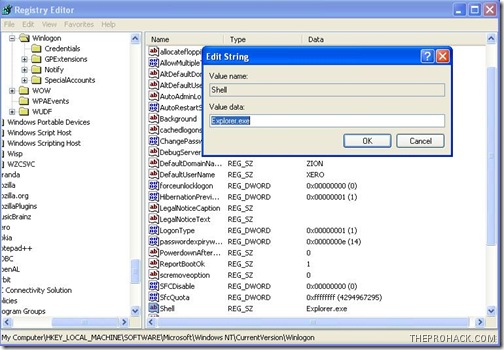
 Torrent sites. Folks at Redmond have yet to confirm a release date for Windows 7 SP1,despite that , a pre-release copy of the minor updates package appears to be unofficially available for download online.
Torrent sites. Folks at Redmond have yet to confirm a release date for Windows 7 SP1,despite that , a pre-release copy of the minor updates package appears to be unofficially available for download online.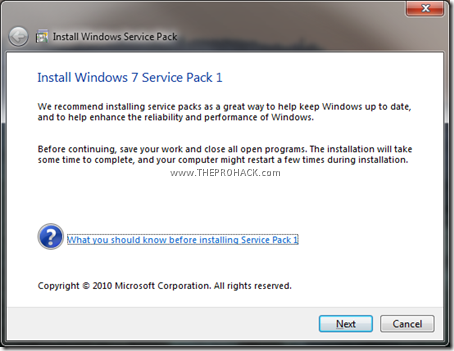
 of control from user inspite of giving back to it. You might want to disable it cuz it may get peskier to allow each application access to the system resources or to perform even simple actions. Here is how you can disable it easily with practically no sweat
of control from user inspite of giving back to it. You might want to disable it cuz it may get peskier to allow each application access to the system resources or to perform even simple actions. Here is how you can disable it easily with practically no sweat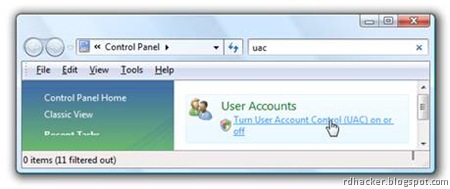
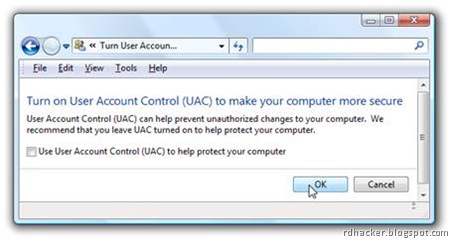

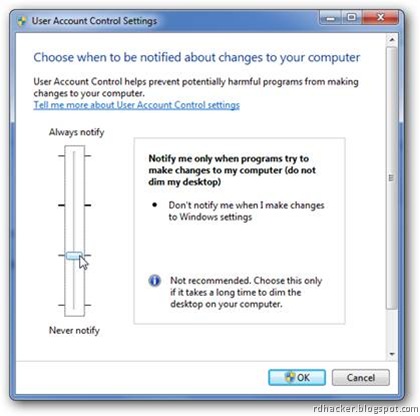
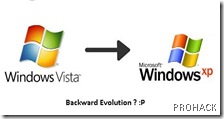 about manually getting all the programs to mod XP into Vista for the sake of fun and geekdom (Quite provoking and comprehensive
about manually getting all the programs to mod XP into Vista for the sake of fun and geekdom (Quite provoking and comprehensive 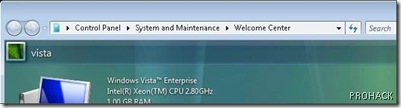

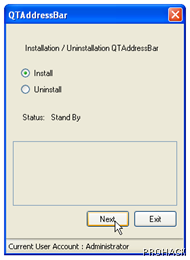


 hide a more visually appealing boot screen of
hide a more visually appealing boot screen of 

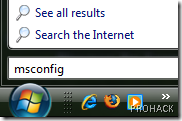

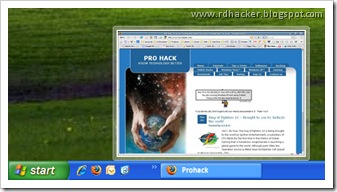
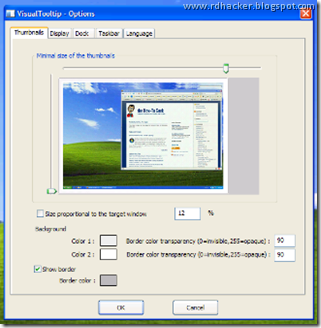



 a must.However the Disk Defragmenter in
a must.However the Disk Defragmenter in 
 post. Many of us format our systems from the supposed legal
post. Many of us format our systems from the supposed legal